Edit Video Screen
This is the screen where you can update your subtitle to make the perfect video.
Edit Text: This option helps you to update text of your subtitle. The slider in each row will help you to change the timing of your subtitle. If you decrease the value in slider then it will add blank subtitle row to add for that time. If you want to edit any text like changing "harder" in 1st row to "heardest" then just tap on that bubble and you can edit the text.
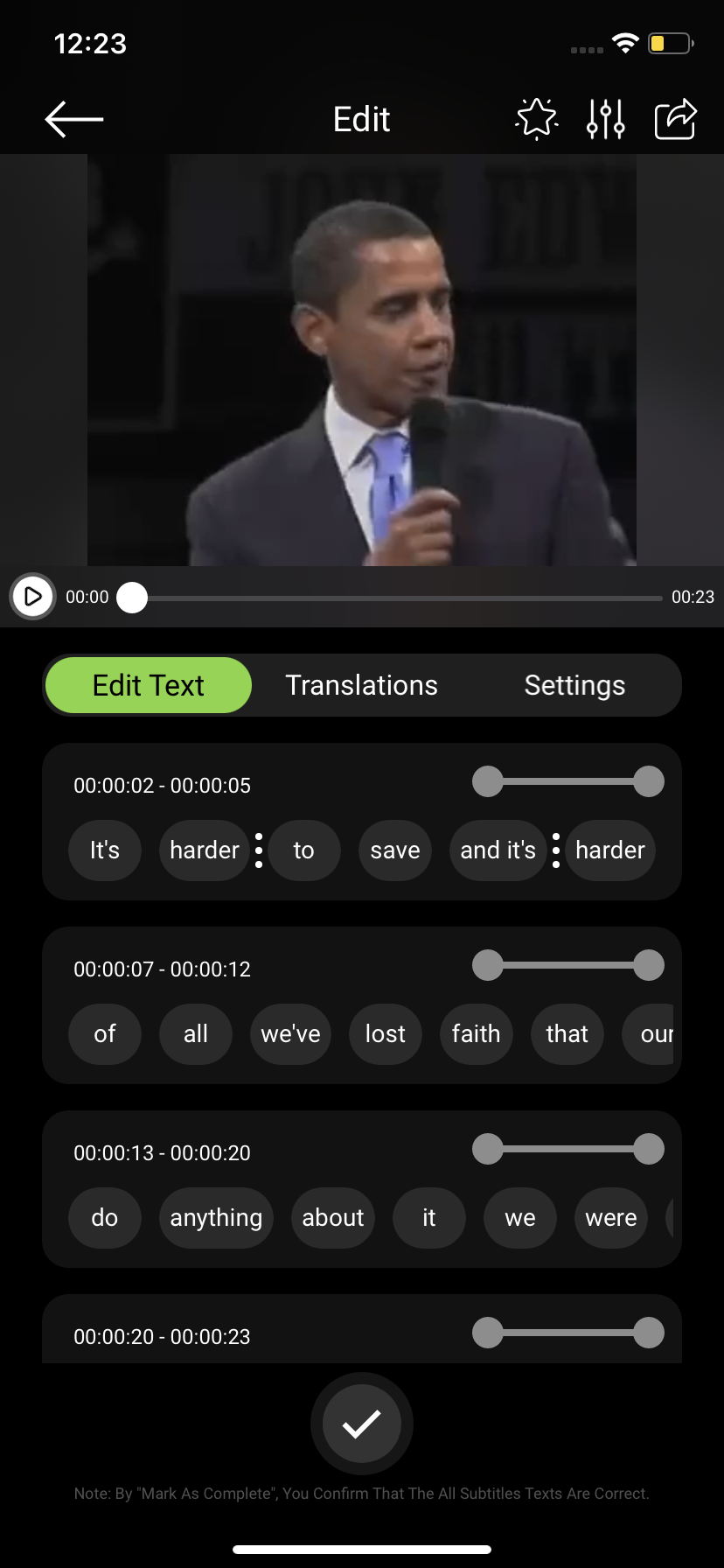
Translations: This option helps you translate your subtitle to any other language. You cannot remove the main language which you originally used to add the subtitle in your video. For example, if you have created a video with "US English" then you cannot remove the subtitle of English from video. Using Translation will remove 1 credit from your account. So, if you have 100 credit in your account and if you use "French" for translation then it will deduct 1 credit from 100 credits.
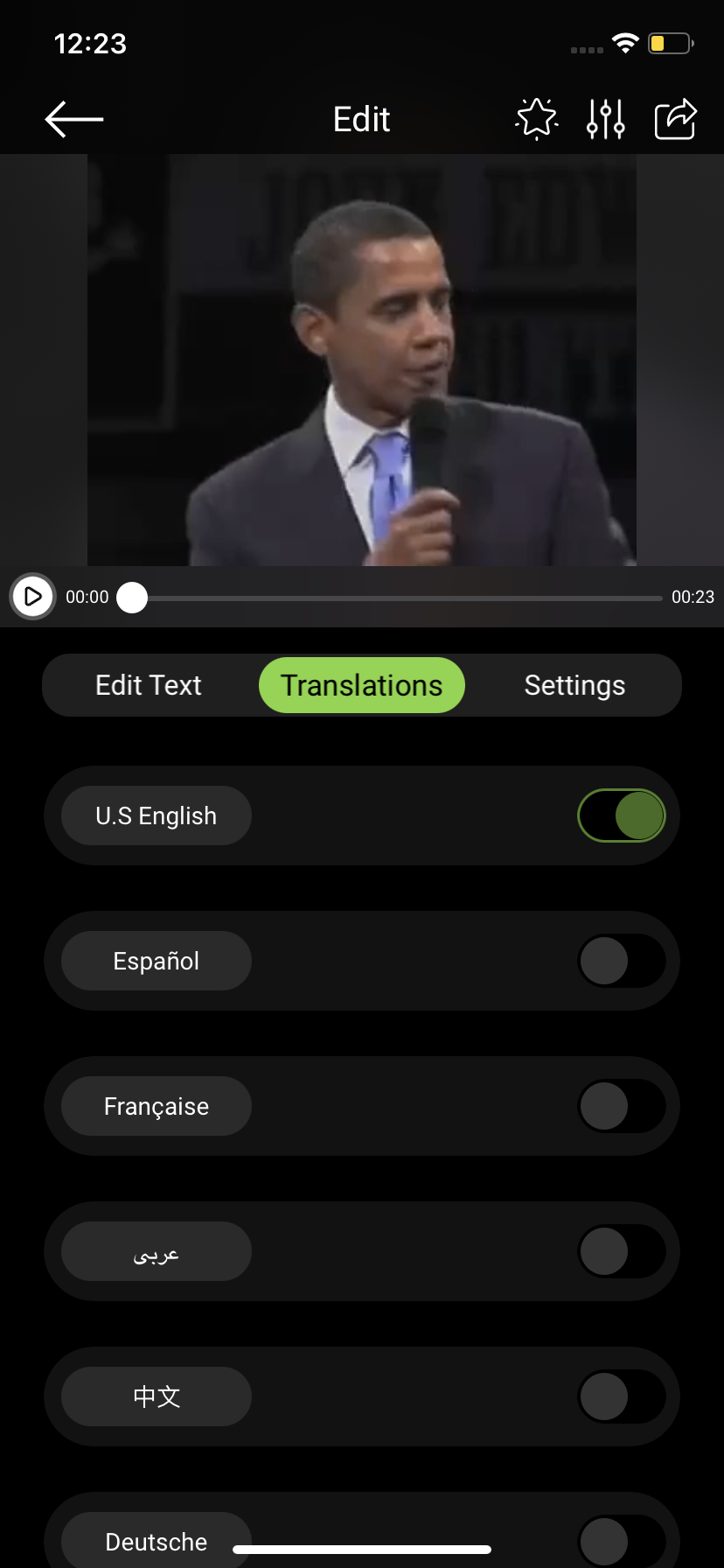
Settings: This option helps you to present your subtitle in a better way.
Color: You can change the color of your subtitle text.
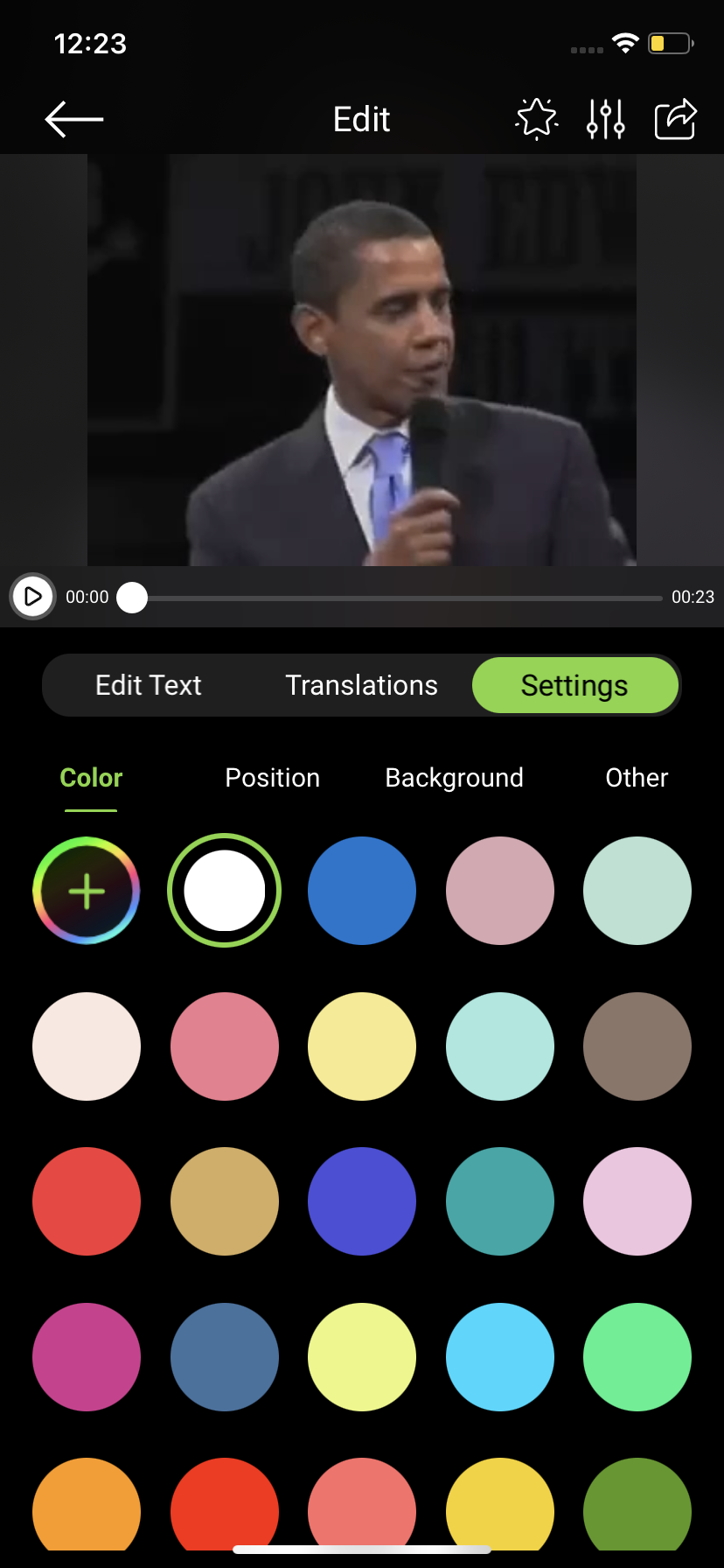
Position: We have several options to change the position of your subtitle so your video looks prefect in different social media like Instagram, TikTok, YouTube. You can manually change the position too with the "Custom" option (the 1st one)

Background: You can change the transparency of the BG of your subtitle and also add the outline to the BG
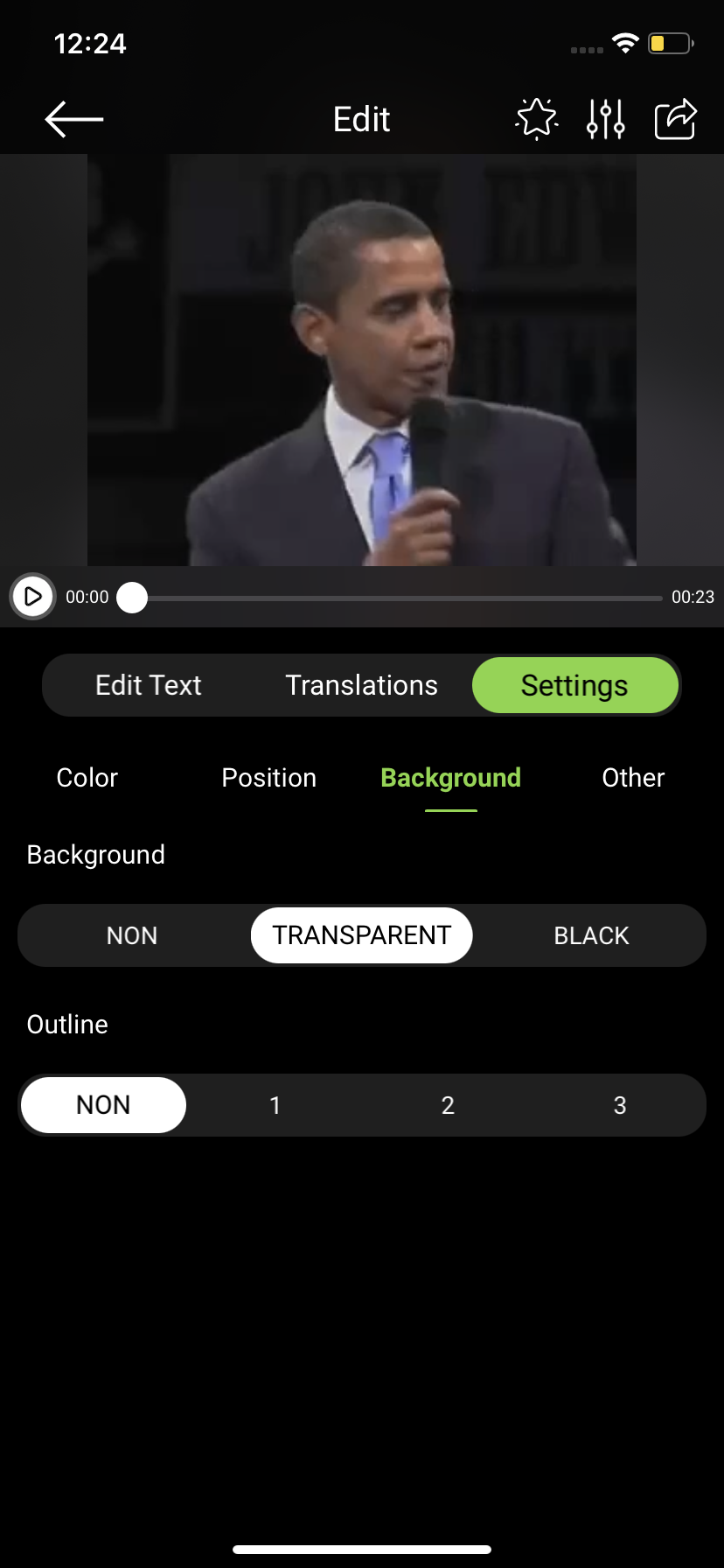
Other: You can add the watermark to video to find them easily from the gallery of your phone.

Other Settings: You can Export the SRT, Reset the text and Reset the timestamp of all the subtitles if you want. Also, you can delete and record the video.
